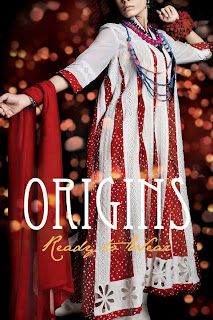You can convert your reports, spreadsheets and any word files into Adobe Portable Document Format (.pdf). There are many free and paid software’s available to convert normal files into .pdf, for example you can download “Universal Converter Software” free trail. Using this converter you can convert your web pages, emails, books any others important documents into .pdf.
Benefits of .PDF
PDF files are platforms independent, for example if you are creating your resume in Microsoft windows, and you obviously wants that your resume look the same on all platforms, whether computer has Mac, Linux and Microsoft windows. PDF is the great way to send your important documents to others in same and secure ways.
PDF can not be modified in text or formatting in new style without your permission. Internet users prefer the .pdf format because they can download it easily in Adobe Reader.
Fellow the given steps to convert word file into PDF.
* First download the “Universal Converter Software” and install onto your computer.
* Now open any word document and press the File and then click on Print option to open printer dialog box.
* Here select the “Universal Document Converter” from the printer list and press Properties button to select the “Document to PDF, Color, and Multipage” profile.
* Now press the Ok button to start the converting process into PDF.